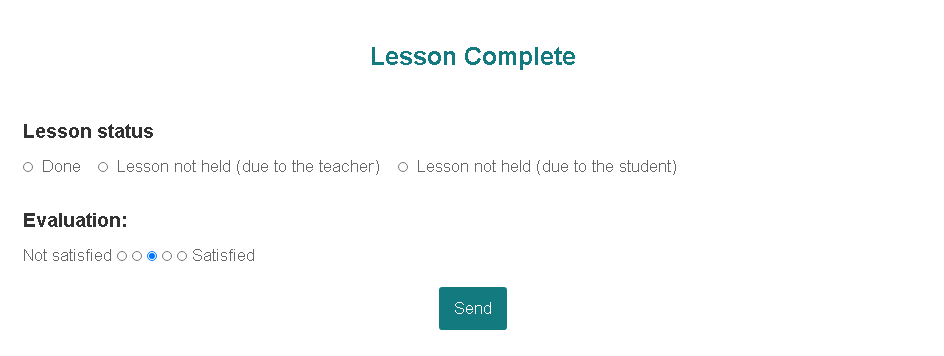Please follow the steps to book a lesson or a free trial lesson.
*For free trial lesson, please follow Step.1 (registration) and Step. 3 (booking a lesson).
The system is point-based. For example, you can purchase 2,000 points for ¥2,000 (including tax). Or you Monthly Membership Plan and receive points monthly.
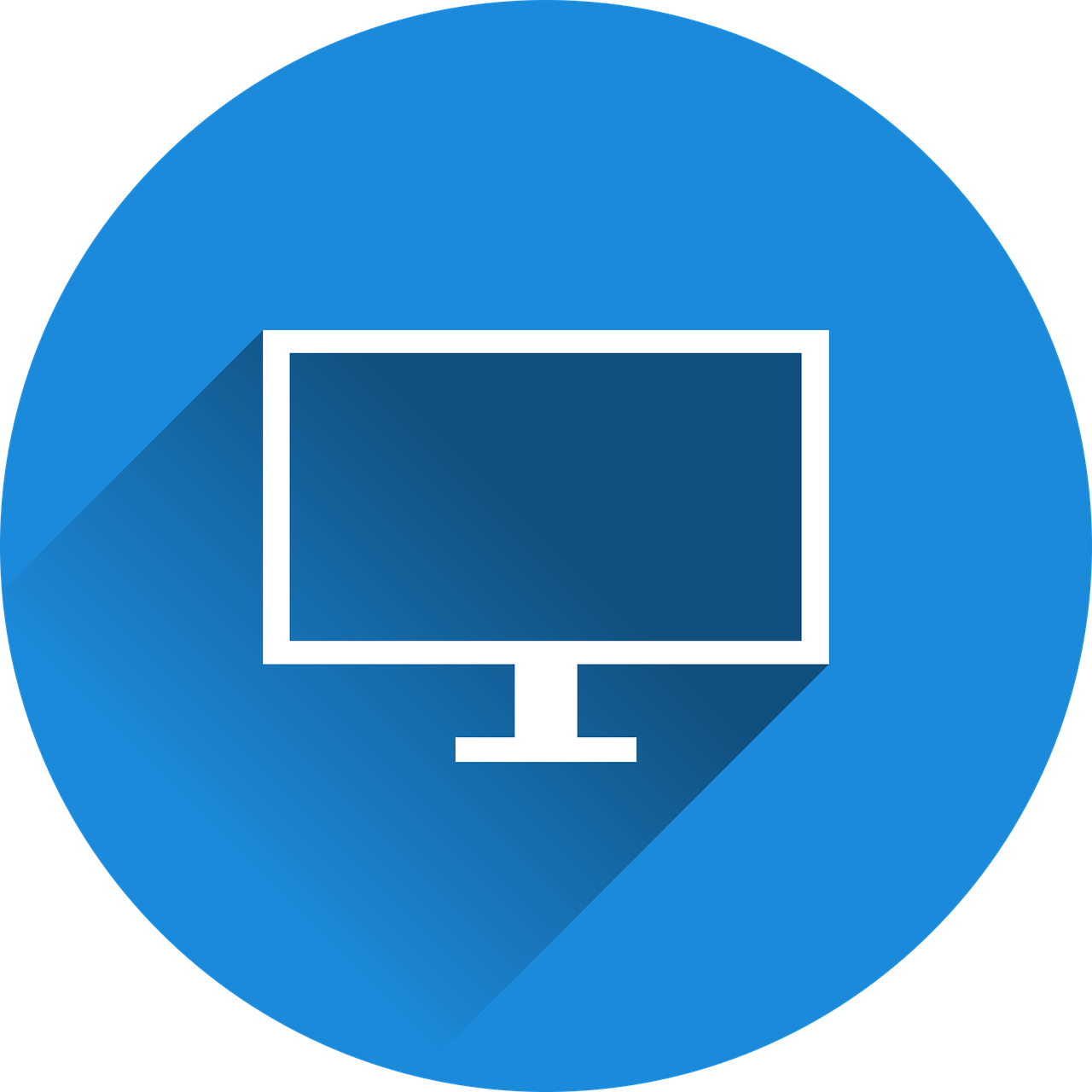
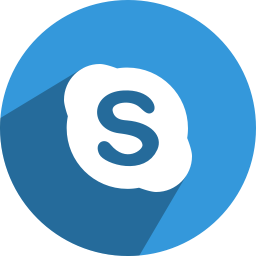


Click on Sign Up button and enter your e-mail address and password.
A confirmation e-mail will be sent to you, then click on the URL on the e-mail.
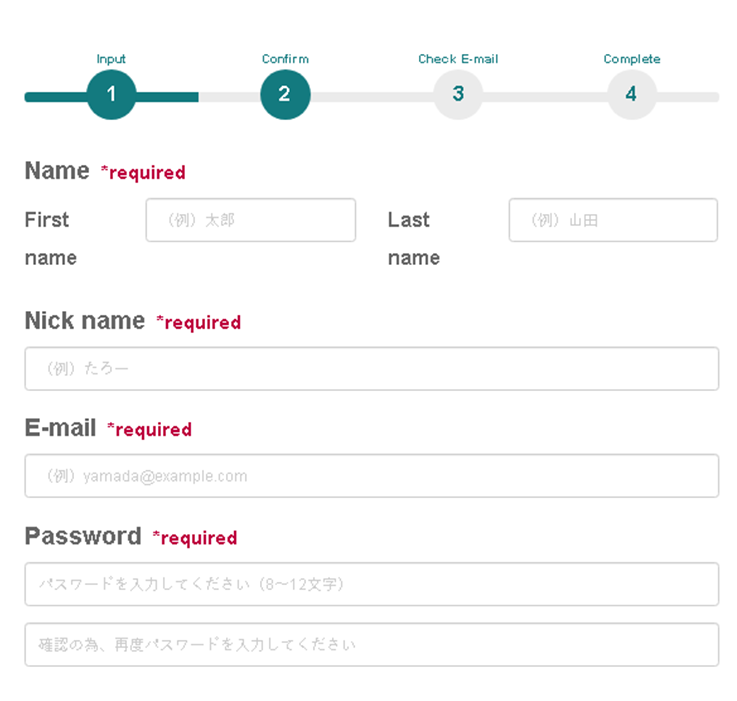
Log in to MYPAGE by entering your e-mail and the password.
You will see MYPAGE where the initial points should be granted for your free trial lesson.
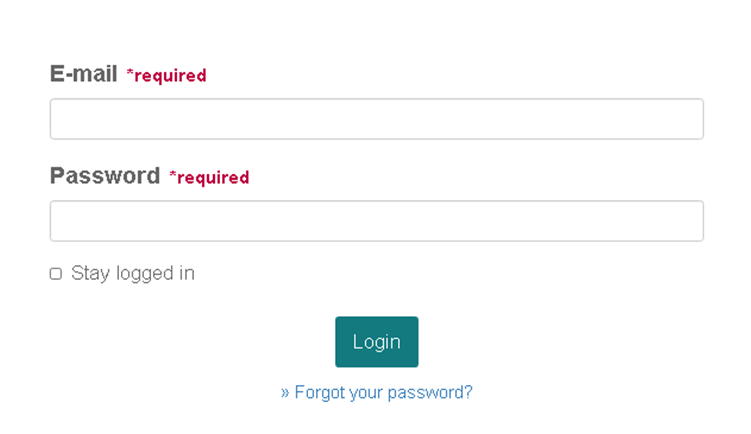
Click on “Edit Profile” button and enter the required information.
*For your trial lesson, please skip Step.2 and follow Step.3.
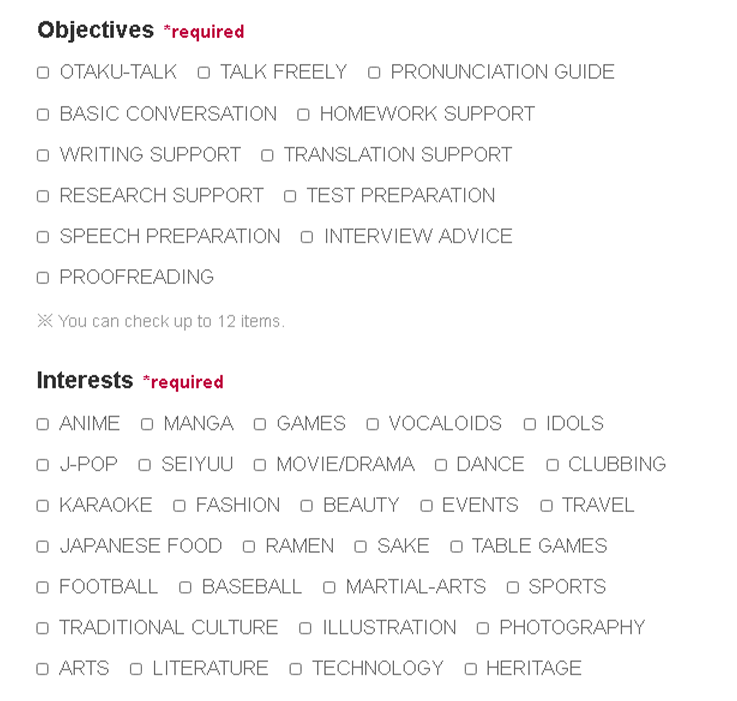
Log in to MYPAGE, click on “Purchase Plans” on the menu and select your plan.
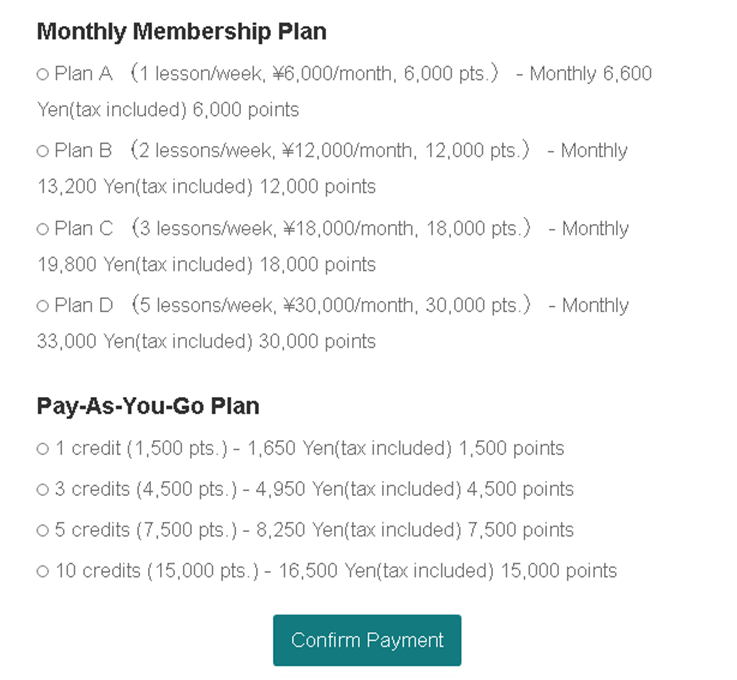
We accept credit card payment with VISA, MASTERCARD and JCB.
See the Payment Plan page for more details.
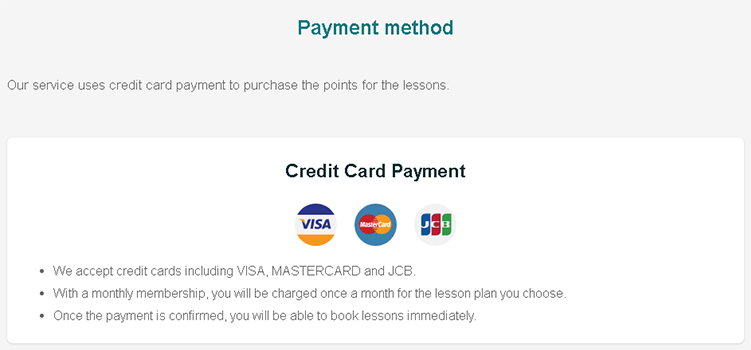
Register your credit card information. The points will be granted on which you can check MYPAGE.
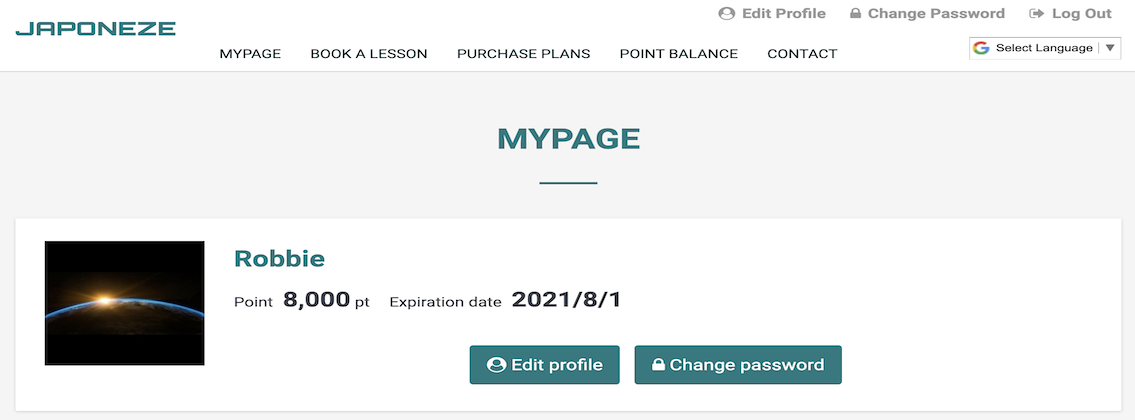
On MYPAGE, you will find the tutors. You can book a lesson from “Book by Calendar” or “Book By Tutor” on the menu.
Tutors list page
Select “Book On Schedule” to book a lesson from a particular time slot.
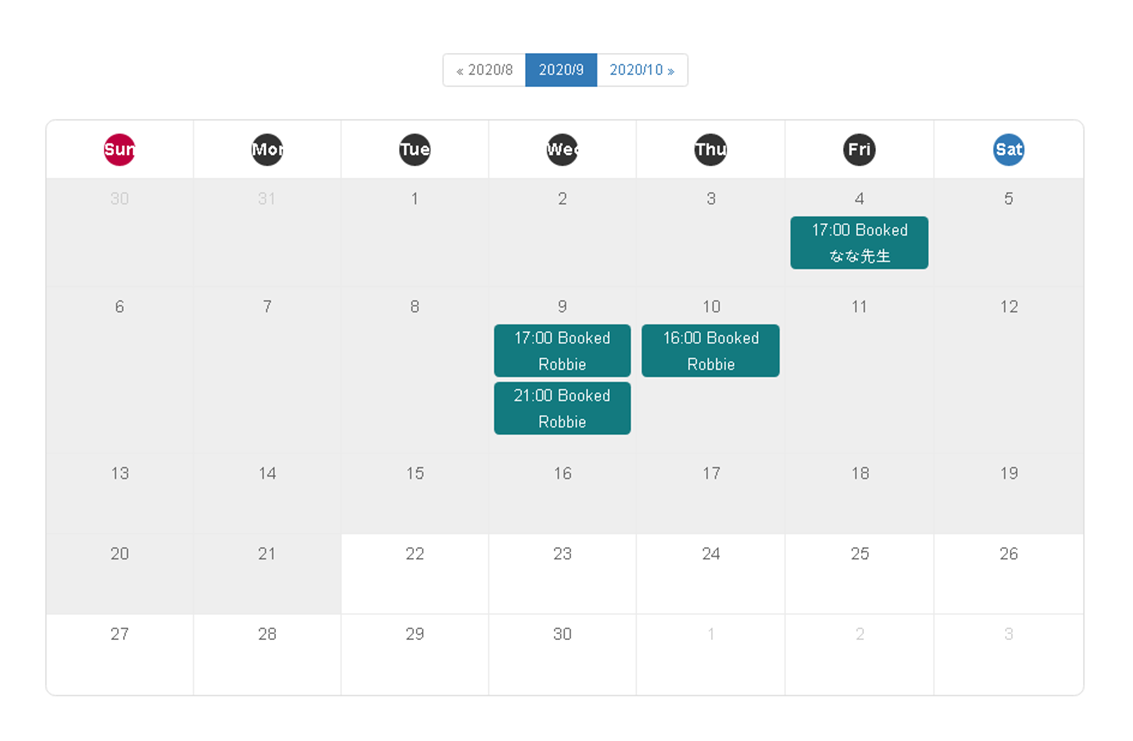
On the tutor’s calendar page, click on any available slot with displayed in a blue frame. Once your booking is confirmed, the confirmation e-mail will be sent to you.
You can purchase additional points by clicking “Purchase Plans”. Lessons can be booked up to two hours before the lesson start time.
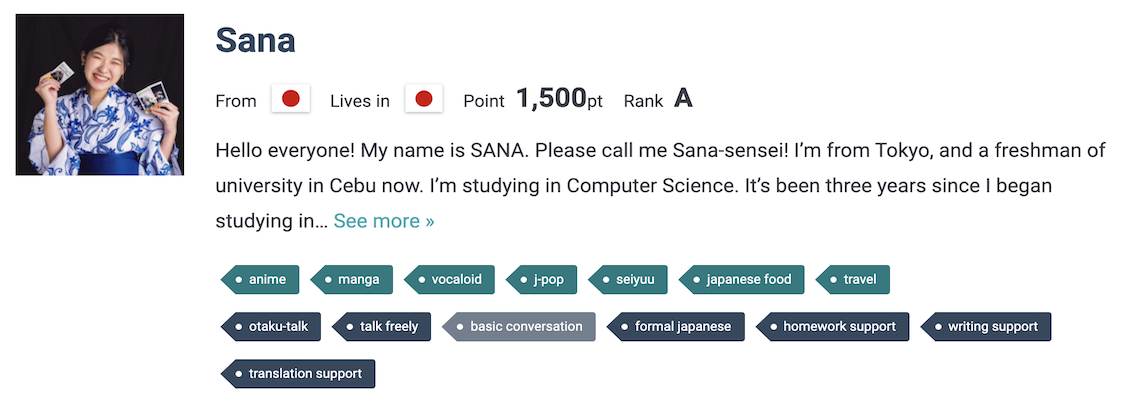
Lessons are not charged as long as they are cancelled at least two hours before the scheduled time. Please note that any lessons cancelled less than two hours before will be charged.
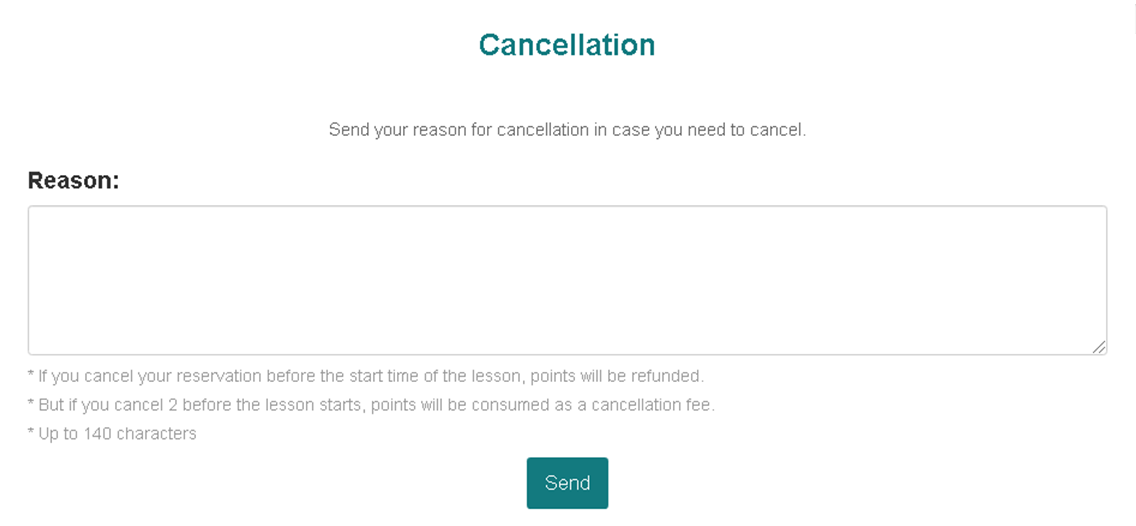
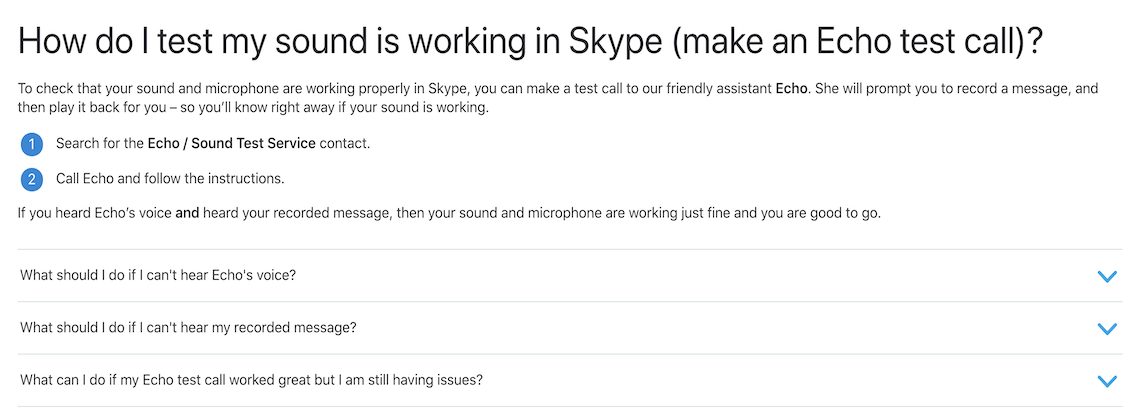
The tutor will call you at the start time. Click on the “Answer” button to start your lesson!
Please make sure to conduct “Lesson Complete” under which you will find “Lesson History” on MYPAGE. You can report your view concerning the lesson within 60 minutes after the the lesson. Additionally, you can leave the feedback for your tutor from “Lesson History.”